Posts: 1,843
Threads: 20
Joined: Feb 2011
Reputation:
0
Blackberry Bun Wrote:Bodhi not allowed, external HD not allowed.
Changed to Sabayon, and going to install it this Friday with guidance from an acquaintance.
EDIT:
<!-- m --><a class="postlink" href="ftp://mirror.cs.vt.edu/pub/SabayonLinux/">ftp://mirror.cs.vt.edu/pub/SabayonLinux/</a><!-- m -->
I have no idea which file(s) I should download. All of them? Go into the iso folder and get one of the isos. Then burn the ISO into a blank DVD-R. After that, you should be able to install Sabayon by restarting the laptop, tapping F8 (or F10 or F2, depending on laptop model) to get a Boot Menu, then selecting the DVD drive.
The difference between amd64 and x86 is the CPU support, if your CPU supports amd64, it makes sense to use that version over the x86 version because the amd64 version will support more memory and the advanced functions of the CPU for faster speed. The x86 version is for older and low-end CPUs (i.e. Intel Atom or AMD Geode netbooks, Intel Pentium 4 or older and AMD Athlon XP or older computers).
Personally, I suggest either getting the Mate amd64 or the xfce amd64 one (my personal preference will be the xfce one, since it's most similar to my custom OpenSuSE and Ubuntu setup). If you want something a little more fancy, then the go for the KDE amd64 one. I strongly suggest avoiding the GNOME one, because GNOME has become so stupid over the years that some upset users spun off ("forked") Mate from the last good version. The Minimal and SpinBase versions are for expert users, so don't get those. SteamBox, well, you know what that one's good for, but since SteamBox is new and will use a lot of hard disk space, I strongly suggest avoiding it for now.
Btw, in case you still want enlightenment, just use any of the versions and follow this guide: <!-- m --><a class="postlink" href="https://wiki.sabayon.org/index.php?title=HOWTO:_Install_e17">https://wiki.sabayon.org/index.php?titl ... nstall_e17</a><!-- m -->
The Best Medicine > Magic. Because SCIENCE! can prove the former.
Posts: 914
Threads: 128
Joined: Feb 2011
Reputation:
1
Picked Mate, just because it's the smallest file size, though anything higher than 1Gb is no easy task for me (my modem, to be exact).
Also, I just remembered that I also need Ubuntu to be installed in my laptop as well. That means my laptop has to have three OS (Windows, Ubuntu, Sabayon). My friend told me to use Wubi for easier time. Could you explain about Wubi if you know things about it?
Posts: 1,843
Threads: 20
Joined: Feb 2011
Reputation:
0
Blackberry Bun Wrote:Picked Mate, just because it's the smallest file size, though anything higher than 1Gb is no easy task for me (my modem, to be exact).
Also, I just remembered that I also need Ubuntu to be installed in my laptop as well. That means my laptop has to have three OS (Windows, Ubuntu, Sabayon). My friend told me to use Wubi for easier time. Could you explain about Wubi if you know things about it? Mate is a good choice.
As for Wubi, I have not used it (I dedicated an entire computer to running only Ubuntu) but here's some info on using it: <!-- m --><a class="postlink" href="http://www.ubuntu.com/download/desktop/install-ubuntu-with-windows">http://www.ubuntu.com/download/desktop/ ... th-windows</a><!-- m -->
Doesn't look too hard to use, but apparently it will only install older versions of Ubuntu (12.04 is the April 2012 release of Ubuntu, the latest is October 2013 or 13.10).
Btw, I strongly suggest allocating at least 30GB of drive space to each Linux instance. Any less and you'll probably be hard pressed to create a usable environment.
The Best Medicine > Magic. Because SCIENCE! can prove the former.
Posts: 914
Threads: 128
Joined: Feb 2011
Reputation:
1
I mounted the iso image with daemon and then burned the files into a blank DVD. However, the DVD strangely couldn't be used to "Boot from CD". In the end I left my laptop at my acquaintance's place for him to see what he can do.
In the meantime, could you tell me a few "tricks" that can be done on Sabayon for my presentation? Anything interesting that is done via Terminal should do the job.
Posts: 1,843
Threads: 20
Joined: Feb 2011
Reputation:
0
Blackberry Bun Wrote:I mounted the iso image with daemon and then burned the files into a blank DVD. However, the DVD strangely couldn't be used to "Boot from CD". That's not the correct way to burn the image because these installer discs (be it Linux or Windows) have a special boot track that will not be copied over if you used Daemon Tools to mount the DVD and do a file copy. The correct way is to use ImgBurn ( <!-- m --><a class="postlink" href="http://www.imgburn.com">http://www.imgburn.com</a><!-- m --> ) to write the ISO directly to DVD.
As for terminal tricks, well, once you get into Mate, you can issue the su command to switch to root user, then issue the equo command to install software (mobile broadband required). Start by doing the following:
- equo up (updates the software database to the latest version)
- equo u (updates to Sabayon to have the latest versions of the system software and programs. WARNING: Make sure you are on unlimited internet and/or willing to wait a few hours to update)
After that, you can issue the following commands:
- equo install <software name> (downloads and installs program. Example: "equo install gimp" installs the excellent GIMP Image editor tool)
- equo cache clean (free up disk space by deleting old installer files that it has downloaded)
- equo remove <software name> (uninstalls program. For example, "equo remove alpine" uninstalls the alpine command line mail reader if you have installed it before).
Additional commands to remember:
- man <command> (shows software manual for the command. For example, "man equo" displays the instruction manual for the equo package manager)
- top (shows current CPU and memory status)
- nano (text editor)
- lynx (text-only web browser)
good software to install via equo:
- gimp
- inkscape
- blender
- freecad
- libreoffice
- chromium
- firefox
- thunderbird
- vlc
- clamav + clamtk (antivirus. Linux doesn't really have viruses, but already has three trojan horses used by criminals to steal user passwords or hijack the computer to mine bitcoins for them. These trojan horses were found being disguised as desktop themes and tricks gullible victims into installing them).
The Best Medicine > Magic. Because SCIENCE! can prove the former.
Posts: 914
Threads: 128
Joined: Feb 2011
Reputation:
1
I see. Thanks.
However, I think we should assume that I will do the presentation without internet. Is there any tricks that can be presented in that condition? From what I observed so far when others presented (My turn will be next week), simple things which on Windows can be done with a few clicks (changing desktop theme/wallpaper, copy/paste a file, changing system settings, etc) will do fine as long as it is done solely by inputting commands in Terminal.
Oh, and I will need at least two, three if the tricks are relatively simple to do.
Posts: 1,843
Threads: 20
Joined: Feb 2011
Reputation:
0
Blackberry Bun Wrote:I see. Thanks.
However, I think we should assume that I will do the presentation without internet. Is there any tricks that can be presented in that condition? From what I observed so far when others presented (My turn will be next week), simple things which on Windows can be done with a few clicks (changing desktop theme/wallpaper, copy/paste a file, changing system settings, etc) will do fine as long as it is done solely by inputting commands in Terminal.
Oh, and I will need at least two, three if the tricks are relatively simple to do. Well, I'm not very sure about the changing wallpaper/theme by command line part (all this while I never really cared about it). But for the rest,
- "mv <sourcefile> <targetfile>" moves a file
- "cp <sourcefile> <targetfile>" copies a file
- "mkdir <dirname>" creates a directory
- "rm -rf <dirname-or-file-list>" deletes a directory with all files inside.
- "date" shows current date and time. Can also set current date and time using the following template: "yyyy-mm-dd hh:mm  s" (24 hours clock)
- "uptime" shows how long the computer has been on
- "hwclock" sets the BIOS clock, or changes the time on the computer back to match the BIOS clock.
Aside from that, there's the top and nano command mentioned earlier, the top command is mostly like task manager in Windows (show CPU and memory status, and running programs), and nano is a basic text editor. Also, the "man" command, which shows the instructions manual for the other programs.
The Best Medicine > Magic. Because SCIENCE! can prove the former.
Posts: 914
Threads: 128
Joined: Feb 2011
Reputation:
1
David, do you know terminal commands that are used to play around non root users such as creating a new user, deleting an existing user, changing name and permissions, etc?
Also, maybe changing root user name can work for presentation too.
Posts: 1,843
Threads: 20
Joined: Feb 2011
Reputation:
0
For creating a new user, you use the "useradd" command. To modify existing user permissions and name, use "usermod". I believe the command to delete an existing user is "userdel".
And I don't think you can change the root user name. The username is I think hardwired just like "Administrator" in Windows. But you can assign additional administrator accounts tho.
The Best Medicine > Magic. Because SCIENCE! can prove the former.
Posts: 914
Threads: 128
Joined: Feb 2011
Reputation:
1
Presentation: Success
Thanks for all the help.
|
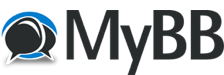







![[Image: TheGrapesChildrenSig.png]](http://i156.photobucket.com/albums/t37/00m_SS_DtE/Project%20Somnus/TheGrapesChildrenSig.png)
 s" (24 hours clock)
s" (24 hours clock)